You may access your Forms W-2 directly through ADP at any time if you do not have Pitt Worx access due to inactive status, termination, or if there is a Pitt Worx Outage. Active employees can also access Forms W-2 directly through ADP at any time.
-
Go to the secure My ADP Link
-
You MUST create a new account with ADP (even if you have an existing ADP account for a different employer)
-
-
Click on "Create Account"
-
Click on "I Have a Registration Code"
-
Enter Your Registration Code
-
UPB1-W2
-
This is for University of Pittsburgh Employees ONLY
-
-
Enter the Secure Information ADP prompts you to answer
-
Based on your information requested during this process:
-
Enter the verification code sent to your email address or mobile number available on record.
-
You may also enter new phone number for identity verification.
-
-
-
You may be required to answer questions from public records.
-
Add your primary contact information; email address and mobile number to receive account notifications.
-
Also used to verify and confirm your identity, when needed.
-
-
Click on the profile icon in the upper right corner
-
Select "Settings"
-
Select “Go Paperless”
-
Change “Receive paperless statements” to “On”
-
Review the consent information and select “I Agree”
-
A message will appear confirming that you are successfully enrolled in paperless statements for Tax Statements
-
Once Forms W-2 are available, you will be able to access your Form W-2 through the My ADP Link using the account you created