You may access your Forms W-2 directly through ADP at any time if you do not have Pitt Worx access due to inactive status, termination, or if there is a Pitt Worx Outage. Active employees can also access Forms W-2 directly through ADP at any time. To view your Forms W-2 through ADP or obtain a duplicate Form W-2 you must first opt in for paperless.
How to Create an ADP Account
1. Go to the secure My ADP Link
2. You MUST create a NEW ACCOUNT with ADP using Pitt's registration code listed in the instructions below (even if you have an existing ADP account for a different employer)
3. Click on "New User Get Started" if you are a new user.
4. Click on "I Have a Registration Code"
5. Enter the registration code: UPB1-W2
- This registration code is for the University of Pittsburgh
6. Enter the Secure Information ADP prompts you to answer. Based on your information requested during this process:
- Enter the personal verification code sent to your email address or mobile number available on record.
- You may also enter new phone number for identity verification.
7. You may be required to answer questions from public records.
8. Add or edit your primary contact information (email address and mobile number) to receive account notifications. You can review or update your contact information for your ADP account at any time by following our instructions to review and update contact information for your ADP account.
- Note: the email address and mobile number on file will be used to verify and confirm your identity when needed. It is recommended you update your primary contact information in ADP to an email and phone number that will be accessible to you outside of the university. Pitt emails and phone numbers are not recommended as the primary contact information for your ADP profile.
9. Once Forms W-2 are available, you will be able to access your Form W-2 through the My ADP Link using the account you created. You will be prompted to opt in for paperless to view your tax statements. This is a requirement.
Forms W-2 are available no later than January 31st each year.