You may update your contact information for your electronic Form W-2 account using the instructions outlined below. Please ensure your personal contact information for your ADP profile is up-to-date. Pitt emails and phone numbers are not recommended for your primary contact information on your ADP profile.
Electronic Form W-2 Account Contact Information Update Instructions
1. Sign into your ADP account
- All employees can access their ADP account directly through the secure My ADP Link. Please see our instructions on creating an ADP account for more information.
- Active employees can sign in through Pitt Worx by going to my.pitt.edu > Pitt Worx > Me > Form W-2 Information
2. Click on "Update Contact Information" under Tax Statements
3. Review and update your email and phone contact information as needed
4. Ensure you have at least one current phone number on file for your ADP account
5. Scroll to the bottom of the page and select "Save"
Additional Guidance for ADP Account Contact Information
- You may need to activate the email address that you added to your profile by selecting it as your preferred email address for receiving notifications and clicking the activation link provided in the automatic email ADP will send to you after your contact information is saved.
- ADP has a separate verification process for phone numbers. If you cannot successfully add a particular phone number, you may need to try adding a different phone number instead. ADP requires you to have at least one phone number on file for your ADP account.
- We highly recommend you use an email address and mobile number that will be accessible to you outside of the university as your primary contact information. Pitt emails and phone numbers are not recommended as the primary contact information for your ADP profile.